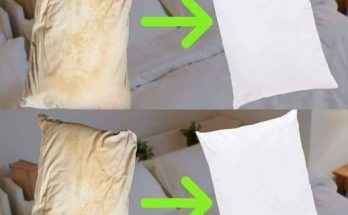Having a keen eye for the hidden gems beneath the surface of any technology may frequently reveal its full potential; the iPhone’s hidden functions are no exception. There are numerous hidden gems in your iPhone just waiting to be discovered, ranging from generation-specific capabilities that make the best use of the hardware in any given iPhone to iMessage features that can spice up any conversation.
All iPhone models have a pair of volume buttons. Since the original iPhone, the gadget has had two different volume buttons, as opposed to many Android phones, which only have one. The two buttons on the iPhone’s left side do more than just regulate the volume. In addition to a few useful activities that can be accessed with the buttons, the phone’s buttons can also be utilized for non-volume actions, much like they do in so many other areas.

The iPhone’s volume buttons provide a variety of interactions that extend far beyond their seemingly simple purpose, whether you’re a photography enthusiast looking for tactile finesse, a safety-conscious person in need of quick access to emergency services, or someone who longs for a physical snooze button again. Emergency Services. The iPhone’s SOS capability allows users to swiftly seek assistance in an emergency when seconds are critical.
Holding down the side button and either volume button allows the device to check the owner of the phone’s Medical ID or initiate an SOS emergency call. This subtle but powerful gesture ensures that support is always around, especially in stressful situations. It is also possible to activate the SOS function by swiftly pressing the side button five times in a row; however, this functionality must be enabled in the settings.

For circumstances where cell coverage is poor, the iPhone 14 Pro series adds satellite SOS capabilities to the iPhone’s already comprehensive SOS features. When you make an SOS call, your phone will tell your approved emergency contacts of your location and circumstances using the information in the Medical ID section of the Health app.
Medical ID allows users to save their essential medical data, emergency contacts, allergies, and other information. This information is accessible to everyone in the event of an emergency. The Medical ID remains available even if your phone is locked, which benefits first responders. Power off, and more. In addition to emergency services, another important feature of the iPhone can be accessed by briefly pressing and holding the side and volume down buttons.
The power-off slider is located on the menu, which also includes the Medical ID and emergency call slider. You can turn off the iPhone with the designated slider. Additionally, users can use this screen to disable their phone’s Find My function while it is in sleep mode. The power-off slider has a pop-up to disable Find My right below it. When the setting is disabled in the power off menu, the device cannot be located using Find My till it is restarted and the passcode is entered again.
This control layer significantly improves device security by allowing users to restrict their location data even when their phone is turned off. However, this feature is more sophisticated than it first appears. There is a security benefit to utilizing the volume buttons to access the power-off menu. When the power off slider displays, Face ID and Touch ID are temporarily deactivated.

This prevents someone else from forcibly accessing the device while it is locked and ensures that it cannot be switched off. Camera controls. Modern smartphones are well-known for their capacity to capture moments swiftly and efficiently, with the iPhone outperforming the competition in terms of flagship camera performance. One of the most common features of smartphone camera apps is the ability to use volume controls.
The major function of the iPhone’s volume buttons is to capture images, although certain Android devices allow users to zoom in. Users can take immediate images by tapping the volume up or down button, eliminating the need to deal with the onscreen shutter button. This basic feature creates a comfortable, tactile experience that some users may prefer by imitating the feel of a traditional camera.
Furthermore, this feature extends beyond simply shooting photos. To start filming a video, you can also utilize the camera app’s volume buttons. This function is especially useful for video recording because it provides users with control and stability during the process, allowing them to hold onto the device steadily and shoot dynamic footage.
The volume buttons on a video recorder can be used for more than just starting a recording. If the iPhone’s camera app is still set to take images, you can start a quick shot movie by pressing and holding either volume button. To halt the recording process, users should simply release the button. Holding down the volume up button in the Settings app also allows you to set it to “Photo Burst”.

The volume buttons’ photo functionality extends beyond the Camera app and into the Notes app’s document scanning feature. Users do not have to wait for the iPhone to properly frame a document before scanning it into the device. Alternatively, you can use either volume button to take a picture of anything visible in the scanner’s viewfinder. Given enough time and work, the scans can be reduced to appear as precise as those performed automatically by the iPhone.
Alarm controls. Turning off the alarm in the morning can be an unusual behavior. When attempting to snooze their alarm in the morning, Apple has given customers the chance to travel back in time to a simpler past. When the alarm goes off, you can immediately mute it by hitting the volume up or volume down button, sparing you the trouble of looking for the on-screen button and allowing you some peaceful time to yourself while you prepare for the day.
This method of using the volume buttons applies to both silent and vibrating alarms. It’s sometimes easier to snooze with the volume buttons rather than reaching for the snooze or smaller dismiss button first thing in the morning. The volume buttons tickle the same itch as the snooze button, but they’re easier to reach in the morning fog. It’s not quite the same sensation as slamming the giant snooze button on a similarly large alarm clock radio combo.
When using the volume buttons to snooze an alarm, first ensure that snoozing is enabled. The volume buttons just refuse any alarm that does not have the snooze feature enabled. The next scheduled time is when the alarm is set to ring again. Silencing calls and Find My. Consider this: a quiet moment or an important meeting is disrupted by a ringing phone. It isn’t an exceptionally uncommon occurrence. It’s easy to forget to turn off your phone or accidentally turn it back on.
When you receive one of these obnoxious robocalls, your iPhone’s volume buttons soon become a barrier between you and everyone nearby, as well as the ringtone you’ve selected. In far more severe instances, the power button can be used to terminate or dismiss a call. A single press of the volume buttons muffles the ringing phone. It makes sense to use the volume button to terminate an undesired phone call.
The iPhone’s volume buttons are also quite useful for regulating Find My Notifications. In a world where safeguarding your relationships and property is critical, the iPhone’s usage of these buttons is groundbreaking. When something nearby sends out a Find My notification telling you of the location of your other Apple device, a single press of either volume button quickly mutes the otherwise loud warning. This makes for a more controlled notification experience.
c
Application functionality. Despite Apple’s best efforts to prevent it, iPhone volume buttons can be used to interact with other apps. The creative use of volume buttons in non-Apple apps—a feature that, despite its practicality, is frequently exempt from Apple’s strict regulations. Utilizing this repurposing, several software developers have given users instant shortcuts or actions, offering a smooth and haptic substitute for conventional on-screen taps.
Using a counter app that lets users tick up or down based on whether they push the volume up or down button is one especially simple example. However, because of Apple’s app development restrictions, using volume buttons in non-Apple apps is a technique that should be used with caution. These rules place a high priority on preserving a consistent user interface and avoiding hardware control abuse that could potentially confuse users or interfere with routine interactions.
Because of this, Apple typically prohibits developers from changing how hardware buttons operate within their apps. Although several applications are able to incorporate volume button functionality in an efficient manner and in compliance with Apple’s specifications, these situations are still rather rare because of the difficulties these limitations present. In addition to the fact that developers are unable to change how the volume buttons behave, users are not permitted to utilize the volume buttons to execute instructions created within the Shortcuts app.
That hasn’t stopped everyone, though. Although it’s technically possible to create shortcuts that utilize the volume buttons, doing so requires utilizing a complex workaround function that links an operation to the volume on your phone. Force reboot. Everyone has tried or heard the wise advice to just turn their gadget on and off again at some point. In many situations, forcing a reset of the iPhone with the volume buttons is a fast and easy fix.
\
This can work as a reset in situations where the device becomes unresponsive, slow, or experiencing software issues, assisting in getting it back to a better state. By simultaneously pressing and holding the side button, the volume up and down buttons, and the volume down button, users can force a restart. The shut-down menu may be accessed by using the volume buttons here, but if you hold down the side button, the iPhone will finally turn off without requiring you to use the slider.
Users still need to press and hold the side button down until they see the Apple logo on the screen after turning off their phone. It is crucial to periodically force a reboot; this cannot be stressed. Similar to how the brain requires sleep to regenerate, smartphones also need brief resets to ensure optimal performance, clean memory caches, and fix minor software incompatibilities. Additionally, a force restart can rescue you from an iPhone that is acting unresponsively or from a faulty app that simply won’t close.